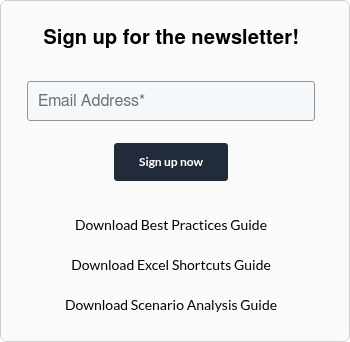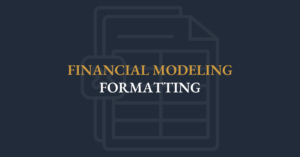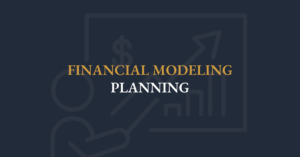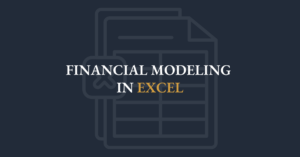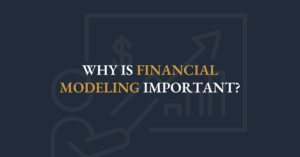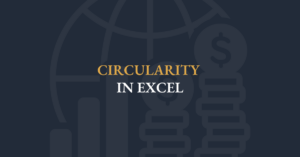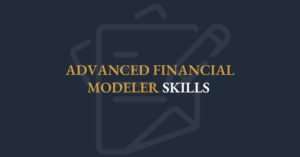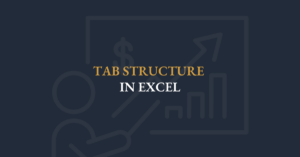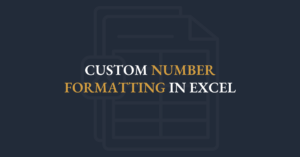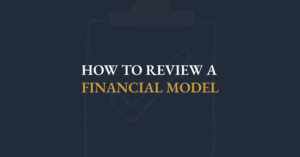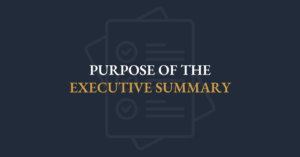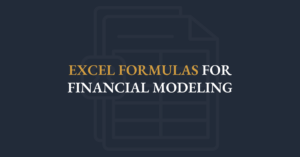Transcript
Mastering the Art of Checking Financial Models
Well, it sounds like everyone is here. Super. Let’s get started.
We’ll go for about an hour today. I want to show you some really great skills to check and review a financial model. If you ever look at a financial model, you’ll want to know that it’s working, and if you ever need to check a model, you’ll want to confirm it’s doing what it’s supposed to do.
Have You Ever Checked Someone Else’s Spreadsheet?
Raise your thumb, send me a note, or drop me a direct Slack message if you’ve ever had to check a spreadsheet that you didn’t build. Anyone done that before?
Some hands are going up for sure. It can be very, very stressful to check someone else’s spreadsheet or financial model. And that’s what we’re going to tackle today.
Why This Session Matters
I want to show you some great tips and skills for checking a model, skills I call the Swiss Army Knife for Error Detection, a session I’ve led globally.
Why? Because financial models support the entire global financial system. Modeling is one of the most important skills in accounting and finance, but it can be stressful to check someone else’s model.
Why is it stressful?
Because if you bless it, you own it. It becomes your responsibility.
But if the model has errors (and many do), the best thing that can happen is that you find those errors. If you find them, it’s not your problem because you didn’t bless it. But once you approve it, it’s yours.
What You’ll Learn Today
I will show you practical Excel skills and tips so you can confidently check someone else’s spreadsheet. I hope you’re using Excel, learning keyboard shortcuts, and building your skill set because I’ll show you how to review a spreadsheet properly.
Who I Am
This webinar is hosted by me—I’m Ian Schnoor with the Financial Modeling Institute (FMI).
I’m based in Toronto, Canada. Has anyone been to Canada or Toronto before? Raise your thumb if you have. No? I’d love to visit the Gulf region again, especially Bahrain, which I’ve heard is beautiful. If I do, hopefully, I’ll meet some of you in person at an event at the NGN Center.
My Background
I’ve spent my entire career building, teaching, and working with financial models. I’m currently the Executive Director of the Financial Modeling Institute (FMI), the world’s only financial modeling accreditation organization, and we have a great partnership with NGN.
Previously,
- I founded and ran a financial training company globally for 20 years.
- Sold that company to a US private equity firm in 2023.
- Created the Financial Modeling Practical Skills module for the CFA Institute, now a popular component of the CFA program.
Has anyone here completed or is thinking about the CFA program? If you are, feel free to reach out. I earned my CFA charter many years ago, and it’s a great program.
I also teach Advanced Financial Modeling at Queen’s University in Canada, and I’ve been deep in the world of financial modeling for a long time.
About FMI
If you’re new to FMI, let me share quickly:
- We are the world’s only financial modeling accreditation organization.
- Our candidates go through rigorous financial modeling curriculum and exams.
- It’s not just about watching videos; it’s about building a full three-statement financial model from scratch in our Level 1 AFM program.
- The exam is Excel-based, four hours, and offered quarterly.
Those who complete it become excellent financial modelers. If you want to level up, check our website for details.
Why We Check Models
Whether you built the model or someone else did, you need to:
✅ Ensure it can be relied upon
✅ Confirm it has no errors
✅ Maintain credibility
✅ Check for completeness
I have a list of 10 practical tips for checking a model. We’ll cover around 6-7 of them today, and you can review the rest in the slides afterward.
The Model We’ll Review
Today, we will review a financial model from Henderson Manufacturing Company, the type of model you would build during the AFM exam.
It includes:
- Cover sheet
- Executive summary
- Assumptions page
- Scenarios page (upside and downside cases)
- The model itself:
- Revenue schedule
- Cost schedule
- Income statement
- Cash flow statement
- Balance sheet
The Swiss Army Knife for Error Detection
Here’s how you can confidently check any financial model:
1. Drone View
What it is: Zooming out for a high-level perspective.
Why: When you look at a model normally, you only see a small window. Zooming out to 30-40% helps you see structure, hidden data blocks, and layout.
How:
- Use ALT + W + Q or ALT + V + Z to adjust zoom.
- You’ll instantly see if there’s hidden data or structure issues.
2. Camouflage Detection
What it is: Finding hidden white-text values.
Why: People sometimes hide data in white text.
How:
- Press CTRL + A to select the entire sheet.
- Change the background color to gray.
- Hidden white-text values will now appear clearly.
- Undo the color change afterward to return to your working view.
3. Landmines: Hardcoded Values
What it is: Identifying cells with hardcoded numbers.
Why: Hardcoded values can break models if assumptions change.
How:
- Press F5 > Special > Constants to highlight hardcoded values.
- Check these and replace them with dynamic, reference-based formulas.
4. Formation Consistency
What it is: Checking consistency across formulas.
Why: Every formula in a row should be the same for consistency.
How:
- Switch to formula view using CTRL + ` (tilde) or ALT + M + H.
- Use CTRL + \ (backslash) to highlight cells in a row with formula differences.
5. Navigation Efficiency
What it is: Fast navigation across model sections.
Why: Jumping between sections saves time.
How:
- Use ALT + V + V to open Custom Views.
- Save views like “Revenue Schedule” and “Income Statement”.
- Later, quickly jump to sections without scrolling.
6. Using the Watch Window
What it is: Monitoring key outputs while testing assumptions.
Why: Track how changes in assumptions affect EBITDA, Net Income, etc., in real-time.
How:
- Use ALT + M + W to open the Watch Window.
- Add key output cells.
- Adjust assumptions and watch changes live.
7. Navigating Precedents
What it is: Quickly tracing linked cells.
Why: Manually navigating linked cells is slow.
How:
- Use CTRL + [ (left bracket) on a cell to jump to its precedent cell.
- Use F5 + ENTER to return to your original position.
Wrapping Up
These practical skills will help you review, audit, and validate any financial model confidently. You will be able to find errors before approving a model, protecting yourself and your organization.
Thank You
I know you’re busy, especially during Ramadan, so thank you for joining today. The session is recorded, so feel free to rewatch it anytime.
If you have questions, tips, or comments, please reach out. I’d be happy to discuss further.
If I get to visit Bahrain, I hope to see many of you in person. Thank you to Iman and NGN for your wonderful partnership with FMI.
Enjoy your modeling, happy modeling, and I wish you a productive rest of your week!
(plain text)
Well, it sounds everyone is here. Super. And we are gonna get started. I'll probably go for About an hour today. I want to show you some, some really great skills to check and review a financial model to make sure that, that if you're ever looking at a financial model, that to know that it's working to know that if you ever want to check a model that it's actually doing what it's supposed to be doing, how many of you raise your thumb or send me a note or you can send me a direct slack, a direct message or send, raise your thumb. How many of you have ever had to check a spreadsheet before that you did not build, raise your thumb or your hand if you ever had to check someone else's, spreadsheet that you maybe did not ever build yourself? Has anyone done that before? ? It is . Some, some hands going up for sure. it can be very, very stressful. It can be very, very stressful. So what I'm gonna do here is this. I wanna show you some really great tips and skills. I'm gonna show you some great tips and skills to think about checking a model. And I actually have a, I actually have a title for this and I've been leading this session all over the world call, I call it the Swiss Army Knife for Error Detection. So what I want to talk about is this. I'm gonna, I'm going to introduce myself. I haven't even introduced myself yet, so I will, but let me just tell you very quickly why we're here and how we're going to spend the next hour. I will tell you that financial models support the entire global financial system. Modeling has become one of the most important skills in accounting and finance, but it can be very, very stressful to check somebody else's model. It can be very stressful to check a financial model. Why? Because if you bless it, you own it. If you bless the model, it's yours. It's your responsibility. So what I want you to see today is this. If you ever have to check a financial model, if there are errors, if that model has errors in it, and many, many models do have errors, the best thing that can happen is that you find some of those errors. Because if you do find the errors, then it's not your problem because you didn't bless it. But as soon as you bless someone else's file, it's yours and you own it. So let's dive in. I'm gonna show you some really great, do you guys those of you that are here, do you I hope you do you using Excel and, and learning keyboard shortcuts and some tricks and tips? I hope you do. I'm looking over at all of you again, 'cause I'm gonna show you some really great skills and tips here today to make sure you can check somebody's spreadsheet file. So let me kind of come back here and tell you a little bit about who I am so we can drive in again. and, and this webinar is hosted by me. I am Ian Schneer with the Financial Modeling Institute. So here I am. Here I am. this is me. My name is Ian. You're welcome to, follow me on LinkedIn if you . I am based in Canada, in Toronto, Canada. Has anyone been here? Anyone been to Canada or Toronto before? Raise your thumb if you've been here before. Nope. Doesn't look any of you have. but although I gotta tell you, I might, I need to come back to the Gulf region and if I come back, I'd to come to Bahrain. I've heard it's beautiful and I'd to see it. So, I'd to maybe come soon to Bahrain and if I do, hopefully I will meet some of you in person. we might do an event at the NGN Center, so maybe I'll have a chance to meet some of you in person. I have been spending my entire career building financial models, teaching financial modeling, working with financial modeling. I am currently the executive director of the Financial Modeling Institute. I will talk about FMI in a moment. We are the world's only financial modeling accreditation organization and we have a great, great partnership with NGN. So, so thank you, thank you to Iman and NGN for having a wonderful partnership with Financial Modeling Institute. Lemme go back to my slide. So that's, I am the executive director of FMI. Previously I started a financial training company. I ran courses in financial modeling all over the world. And I did that for 20 years. And I sold that training company to a US private equity firm in 2023. About two years ago. I also created the Financial modeling Practical Skills module for the CFA Institute. and that is now a very popular component of CFA. Are any of you, have any of you done, a CFA exam or is anybody thinking about it? Lemme look over. Has anyone done or thinking about the CFA program at all? Nope. okay, well, if you are, I would be happy to discuss it with you. planning to, f you said you're planning to. Okay, great. If you want to, fsa, if you wanna speak to me about CFA, I'd be happy to. I had my CFA charter, I a, and I got it many, many years ago. It's great. It's a great program. And now the CFA program includes financial modeling, learning materials. They included our FMI learning materials that they asked me to create. And I also teach at a university. I teach a course called Financial Modeling Advanced Modeling at a school in Canada called Queens University. So I have been thinking about and dealing with financial modeling for a long, long, long time. And I'm gonna show you some really great tips and skills here today. Very, very quickly, if you are new to FMI, let me spend one minute telling you about FMI, and if you have any questions about FMII would be happy to answer them for you. We are, as I said, the world's only financial modeling accreditation organization where our candidates go through very rigorous financial modeling curriculum and exams. It's not just about learning and watching videos. We expect people to go through rigorous challenging exams. So most people, choose to go through our level one a FM accreditation program. In this program, you actually have to build a full three statement financial model of a company from scratch. So you have to practice a lot. And whenever someone gets through this program, they become an ex, they are an excellent financial modeler. So if you're really interested in becoming an excellent, excellent financial modeler, this might be a program that you want to consider because AFMs have end up having excellent modeling skills. it is a four hour exam, we offer them quarterly. It's Excel based, not multiple choice. You have to build a model for a company. So check out our website if you're interested in learning more. And there's materials in the slides. So that's what I wanna say about FMI and about myself. What I wanna spend the next, 45 minutes or one hour talking about is how do you check a model that you did not build someone else's file. I'm gonna show you some really great Excel skills as we go today. if you have questions, please put them in the chat as we go. I would be more than happy to take your questions, so don't be shy. Please don't be shy. If you have a question, just throw it into the chat and I will see it and I will answer it here as we go. So what I wanna talk about is this. Why do we have to, why do we have to check models? Well, if somebody else built the model, you need to make sure you're comfortable, with the model. You have to make sure it can be relied upon. If you built the model, you wanna double check it, you wanna make sure that it has no errors, to make sure it has lots of credibility and you wanna make sure it's complete. So there's lots and lots of good reasons to check models. And I'm gonna share with you my, I've got a list of top 10 tips, 10 tips to check a model. I will probably show you six or seven of them today. And they're all here. You're gonna see them all in the slides, but I'm gonna show you about six or seven in today's webinar, and then you can take a look at the remaining ones on your own. Okay, so we're ready to go here. So this is the model, this is the financial model that we are going to be reviewing. Can you take a look at this with me? This is, this is a company called the Henderson Manufacturing Company at Financial Modeling Institute. This is exactly the type of model people have to build during the A FM exam. If you, if any of you ever chooses to sit the A FM exam, it means you will have worked really hard and practiced really hard to begin an excellent modeler. And on the exam, you'll have to build a model this one. You can see there's a cover sheet. There is an executive summary for this model called Henderson. There is a sheet that has all the assumptions in the model. You can see all my inputs and assumptions are here. There is a page that has scenarios. scenarios are the volatile issues in the model that create upside and downside cases. There are scenarios here. And then we have the actual model itself. The model look has a revenue schedule, and as I scroll down, there is a cost schedule. And as I scroll down, look at this. The company has an income statement, there is an income statement in the model, and then there's a cashflow statement, and then there's a balance sheet. And you get the idea, all the components are here vertically. So my job is to check this model, ? It's my job to check and make sure it's working. So how do I do that? Well, I wanna show you what's called I, I've named this the Swiss Army knife for error detection. a Swiss army knife has lots of different things that come out of it. And I'm gonna show you six great skills that you can use to check a model. And the very first one is one that I call drone view. Remember this one? It's called drone view. What does a drone do? It goes way up high and it looks from very, very high up at something at a landscape. Well, what we're going to do is we wanna get a drone view of a Excel file. The very first thing you should do when you open up any Excel model is get, is go way high up and get a drone view. Why? Because when I'm looking at the model this, when I look at a model and I can actually see the numbers, I'm only seeing a very tiny window. Do you see that? I am only looking at a very tiny window. I'm only seeing 25 rows and out to here I'm not seeing that much. And so it's very helpful to kind of get way up and see a bird's eye view, a drone view. And so what we do is we are gonna make the magnification smaller to let's say 30 or 40%. And how do I do that? There's a great keyboard shortcut that's alt wq or I to use alt vz. And it, it lives in this view menu. So if you were, I prefer not to use my mouse, but if you go to your mouse, you can say view zoom. But a good, a good financial modeler does not want to use their mouse very often. So what I'm going to do is watch this. I'll go alt and you'll see WQY, because when I go to the model and I go alt, I've pressed the alt key, it lights up the menus with letters and I can see w is on view. And then the zoom menu has a Q, so alt wq. And it tells me that my zoom now is 140%. So I can read it, but watch what happens. If I go down to let's say, 40, look what it does. If I go down to, I'll even go lower, I'll go down to 30%. Watch this. When I press enter, boom, I went way high up and now I have a drone view of this model. This is a very, very effective way to look at the model. Why? Because now I can appreciate how it was built. As I scroll down, I can see all the pieces, I can see all the components and I understand how it was constructed and how it was built. And I can get a sense for how tall and how wide. it also happens when you, when you do a drone view, you might notice that way. Over here off to the side are more little black dots. And over here there's more dots. And here and here, has anybody ever opened up a spreadsheet model? Have any of you opened up a model and you noticed that way off to the side there was more data. Have you ever seen that? That way off to the side here, there was more little dots, more numbers happens all the time. It happens all the time. And we need to catch this. We want to find it in our spreadsheets. So what I want you to see is that the very first thing you should do is zoom down. Get a very high level perspective because that will show you if there's any information off to the side this. And so again, when I go back to my, when I go back to my slides, it says zoom down to 35 or 40%. This will give you a bird's eye view of the entire file. And as I called it, I called it here, the drone view go down, make the magnification smaller. because you will learn about your file. Some very important things when you go way high up with a high perspective. That's it. It only takes two minutes and it's a great way to start. I promise you ev if you, if anybody here emailed me a model to review it, I promise you that's what I would do first. The first thing I would do is I would zoom down. The second skill I wanna show you is called camouflage. And the camouflage means I am looking for hidden things. I want to find something that's hidden. People often to hide things and if someone's going to hide something, I want to find it. Well, the very first thing that people to hide are white values. and so when you zoom down, let's look if there's any white values, very often people go to their spreadsheets and they make numbers white. So what do we do? So all you need to do is select the entire sheet by pressing Ctrl and the letter a select the entire sheet. And then we are going to turn, because I'm gonna guess you're working on Excel 365, you're going to select the entire sheet and then turn the background gray. Watch this. let's go back to the model. Let's go back to the model. Here. You see I'm zoomed down. I went way up to a, a drone view. Now I'm gonna press Ctrl on the letter A and that selected the entire sheet. Now I'm gonna go to the home menu. On the home menu, I'm gonna click on the, the background color and I will make it, let's say gray. Watch this when I make my background gray. Wow, what's happening here? Can you notice there's a bunch of numbers that somebody made white. And it's very, very dangerous when people have models and they put some numbers in as white values. So you do not want to be caught by that. So again, and then I can just scroll down, I can roll down and see if there's any white values. Do not be caught off guard with white values in a model. So again, what are we gonna do? What I suggested was start by getting a drone view, zoom to 30 or 40%. And then once you are way high up in the sky, select the whole sheet and then turn the background gray. Now you will understand how the file was built and you'll understand if there's any white values and you can go look at them. Now, in my case, look, I can say, whoa, what's happening? Why are there white values? Well, I can go zoom back up and I can try and see what's happening there. Why did somebody do that? I'll just press undo. I'll just press undo and go back. Let's go back to the way we were to 140% so we can read it again. my point is this. In five minutes, in the first five minutes, you can get a very, very helpful understanding for how the model was built. And you will also see if there's any hidden white numbers directly in a spreadsheet. And keep a list, keep a list. Anytime you find something that's a problem, keep it in a list so you can share that with your team after. Okay, any, if there's any questions on this stuff, just put them in the chat. Put them in the chat if you have any questions. The next tip that I wanna show you is something called landmines. landmines means somebody put a dead input, a hardcoded value within a cell. Very, very commonly people will go to a cell and they will type in a dead number. It is a very, very big problem. It's a very, very big problem when people do that. What am I talking about? People will go and they will put a dead number in a cell. Let me show you what I mean by that. Let's pretend, let's go to the model. Does everyone see here? I have my revenue schedule and on my revenue schedule, look at this. I have a section for the sales price, okay? This is the sales price. Then here is the sales volume. So I'm calculating the selling price. I'm calculating the selling of volume. And then the revenue. The actual revenue is the price times the volume, okay? The price times the volume. That is the actual, revenue is price times volume. and now what would happen? What would happen? And do you see that on the pricing section? Can everyone see on the pricing section? I have a gross selling price and then we're deducting the freight and warehousing. And then I have a net price. My net price, look at this. My net price is just the gross price deducting minus the freight and warehousing. That's it. Gross minus the freight. That's my net price. Well, what would happen if your boss called you? imagine my boss called me up and said, Ian, I would to know what would happen in this sell if the sales price was not 7 1 8. What if the sales price was 7 57 5? Okay, your boss wants to know now what would happen to the profit if the selling price was 7 5 0 7 50. Well, my boss is nervous and anxious and I want to get them an answer quickly. So what do a lot of people do? They do this, ? They go to a cell and they type in 7, 5, 0, enter. Have any of you seen that before? Have any of you ever gone or, or have you ever done this yourself, gone to a cell and seen a dead number that, a hard code? Or have you ever caught something that? It's a huge problem. It's a huge, huge problem when people do this in their models when they go to a cell and they type in a dead number. So I need to catch that, I need to find that and I need to catch that. So how am I going to do that? Well watch this excellent tip. What I'm going to do is I am going to press the F five key on my keyboard and then special and then Constance F five special Constance is going to highlight any dead inputs. Let's try it. Okay, watch this. I'm gonna press F five on my keyboard. F five is the go-to. It opens up the go-to menu, and then I'm gonna go to special. And in the special menu, watch this, I'm gonna click the option that says constant go to special and stance and look what it does, please. When I click, okay, look what it does. It highlights every single cell in the sheet that was entered as a dead number. So it's highlighting my labels, but that's okay, I'm okay with that. It's highlighting my historical actual data. That's okay. But this is gonna cause me a lot of stress. This is gonna cause me a problem when I realize that there is a number in the future years that is lighting up, that's being highlighted. 'cause that's a dead number. It shouldn't be that way. We do not wanna have any dead numbers this in the forecast. So now I can go fix it. But the problem is I'll show you one more time. Very often people put dead numbers in a cell hard codes. So what do we do? We press F five on the keyboard and then I'm gonna go, that's the go-to menu and then special. And then I will press Constance and that will show me any dead numbers in a cell. Very, very effective and a very powerful tool. Let me fix this copy and paste and let me put the formula back. But I wanted you to see that one because it's an extremely helpful tool. I strongly encourage you to do that in any Excel file you ever look at. I strongly encourage you to try that because it will identify any dead numbers within a cell. 'cause if there are dead numbers, you need to catch them, you need to find them. Okay? Questions on that at all. If there's any questions, please let me know. Okay, if there's no questions, let me move on to the next one. And the next one is called formation. What this one has to do with is the consistency of formulas. Let me go back and fix. I'm gonna go back. I fixed this one, ? This one I now fixed. And you can see here I have gross minus the freight. So I have, and I fixed it earlier. I had typed in 7, 5, 0. Remember, I typed in three numbers, three cells, 7, 5, 0. Okay, but what if I did this instead? What if I went to a cell and somebody entered in a plus 50? Okay, what if somebody went to a formula and put in a plus 50 at the end? This is also a big problem, ? That's called a hard coded value that says plus 50 and that plus 50 is a hard coded number in the formula. We can't have that either. We can't do that, we can't have them. yeah, no problem. actually you're saying please share. Yeah, the video will absolutely be shared. So no worries at all. If you've got some distractions, we totally understand, totally understand. Watch it on your own time if you, if you need to. But I will continue going on the video so it all gets recorded. Okay? my point is this. If you ever have a dead number in a file, if there's ever a dead number, you have to catch that. You have to find those problems. And there's a couple ways to do that. every formula within a row should be the same, it should be consistent. So what do we do? So as an example, you do not wanna have hardcoded values. This is called a hard code, which I just showed you, adding in a dead number at the back. So how do we find that? Well, there's a couple of ways that we can find that. Number one, we can switch the view to see the formulas as opposed to values. And the keyboard shortcut is to press the control key. And this little, little, it's called the tilde. You can press that key or you can go to formulas, show formulas, alt mh, watch this. If I go back to the model and I press alt MM because m is the formulas option here, M and then H is the show formulas Alt mh. What it does is it displays the entire model as the formulas. You, you're no longer seeing the values, I'm seeing the formulas themselves and I can now go down and I can visually see. Now you might not catch all of them, but if you're looking closely, you might notice that there's a dead number here at the back that I have to clean up and fix. And the rest of these look, look fine. There's no dead hardcoded number on these ones, but on this one there is a dead number. So that's one option. One option is to, switch to the formulas as opposed to the values. Okay? The second option is to check for inconsistencies within a row. This is one of my favorites. What you are going to do is you need to check to make sure that every formula in a row is consistent. And here's one of my all time favorite keyboard shortcuts. You're going to select an entire row and then press control. And the backslash key, watch this, I'm gonna select a row and then press control backslash take a look. So let's imagine I'm looking at this row, the net sales price. And I the first formula. The first formula is good. This one's fine. It says gross minus the freight. This formula is good. Well look what I can do. I'm gonna select the entire row and then when I do that, I will press control and oops, control and this backslash key here. Take a look. I will, I the first one. I'll select the first row and I will press control backslash. And look what it does. It stopped at the formula that was different. It's stopping on this one because it knows that this cell is different than the first one. The first one is a B, second one is the same, the third one is the same, but this one has a plus 50. So if I select the whole row, if I select a whole row and press ctrl backslash, it stops at the cell. That's different. And now I can find and fix the problem because I know that this cell has some sort of a, an issue with it. And I'll go look at it and see what the problem is. Okay? So select an entire row and then, press control backslash. You can also do this with the F five special. you can also do this with F five special row differences. Okay? So again, a great tip. You can do this on one row or on a whole block on multiple rows, but it's a very powerful way to check and navigate a model. Okay? the next tip that I wanna show you, we're gonna do a couple more here, is called navigation. I'm gonna show you navigation. it is very, very important when you're working with a model. It's very important to know how to move around quickly, to be nimble and to move from point A to point B very, very quickly. And I'm gonna show you a really great navigation tool. I want to show you one of my favorite navigation tools and spreadsheets. It's called Alt VV, ? Alt VV is a great navigation tool. Let's see how it works. ALT VV allows you to navigate through a file very quickly. So watch what I'm going to do. I'm gonna put my cursor at the top. Does everyone see this? I'm gonna put my cursor at the top of the revenue schedule here. I'll just put my cursor at the top and I will press Alt V. And then the letter V again, alt VV, it opens up something called the custom views. And I'm gonna say add. And I'm gonna type in one. Okay? I'm gonna type in one and I'm gonna say revenue schedule. That's it. Done. Click. Okay. ? Done. Now I'm gonna come down to the next page. I'm gonna go to the cost schedule and I will say Alt V, V again. And I will add another one. Click add, and I will type two. And now I've put into revenue and cost schedule. Let me do one more for you. Okay, one more. I'm gonna go to the income statement and I will press ALT vv. Oops. I will press Alt vv. And one more time, it opens up the custom views menu. There's revenue schedule, there's cost schedule. And I'm gonna say add. And I'm gonna say let's add the income statement. Okay? Do you see that? And now when I click, okay, all of those views are locked, they're all locked in here. So what happens next? Well, let's imagine you were at the very bottom. Let's imagine you were working on the debt, or the equity, and I was in row 325. So I'm here and I want to quickly go back up to the revenue schedule, watch how simple it is. I just press alt vv. And there they are, there is all of the views that I named. So when I click on revenue schedule and click, and click, click on the revenue schedule, I can, oh, I can double click on it or I can say, show, ? It will take me, do you see this there, ? One more time. It jumps me there. So more time. Let's imagine I was at the very bottom of the model and I said alt vv. And now I want to, I want to go to the revenue. Or let's say I wanna go to the cost schedule, put my cursor over it, press enter, I'll press enter, and boom, it takes me there. It's a very powerful to know how do you move around a model? How do you navigate quickly? And I wanted you to see this, the alt vv the alt VV navigation tool because it's a great, great way to move around a model. You can also do it with alt wc. Alt WC means go to the, view menu, and then it is under custom views here. But Alt VV opens it up as well. So it's a very, very powerful skill. I use this all the time in models and people find it extremely, helpful. So I really hope that you try using the alt ev navigation tips. It's an extremely effective, tool to bounce around and to be able to navigate your model. Let me do a couple more here. Okay? I wanna show you, the next one is called intelligence. How do you make sure that the assumptions are reasonable? How do you make sure that the assumptions in a model are working and that they're actually reasonable assumption? Well, the way to validate your assumptions is to check the results, to make sure that the results make sense. And when you play, when you play around with the assumptions in your model, when you change them, you want to make sure that the calculations are adjusting properly, that they're doing what they should be doing. So when you play with the assumptions, you wanna make sure that it's doing the thing to the calculations. but when the assumptions live on another sheet, when the assumptions are upfront, and then the calculations are on the model sheet, it is hard. It's, it's sometimes hard to make a change to an assumption and to see what's happening. So a really great solution is to use Excel's watch Window Tool. This lives under the formulas menu, and then it's called Watch Window Formulas. Watch Window Alt mh. Let me show you how this works. So let's pretend here. let's pretend, let's go back to the model for a second. I just told you, I just told you that on the, on the assumption page. Let's pretend, let's go back here. Oops. I said let's pretend, let's pretend your boss asked you to change some assumptions in the model and you were asked to play around with some of the inputs, some of the assumptions. So that's great, but I want to know if I do that, I wanna know what's happening to my answers, what's happening to my calculations. And there's a really great way to do that. Again, alt mw. I'm gonna come over here and I'm going to, where's my model? So I am gonna go to my assumption page and I'm gonna say Alt M and then w and alt MW is just a way of launching the watch window, alt nw. And then there is a bunch of watches. Now I didn't, these are, I'm gonna take these ones out. These are older. I'm gonna delete these ones. Okay, so the watch window is showing me what can I watch, what do you want me to keep an eye on? What should I be watching in the model? Well, I'm gonna just go here and click add a watch. And I want to watch, I want to watch the, I wanna keep an eye on what's happening to the, well, let's just say to the ebitda. So I will select, I wanna see what will the EBITDA be if there's lower or higher costs. So I will say add that. So you can see now I have a few cells of ebitda, and then I'm gonna add another one. I am going to add, oops, wrong one here. I am going to add another one here. Let me find it. Yeah, I'm gonna add another watch here. And that watch, I'm gonna select three years of net income. So you see what I'm doing? I'm gonna select three years of net income and I will add those as well. So now if anybody comes and they want to, if anybody wants to play with the assumptions, watch this. If I make it two 20, the raw material cost, and I press enter, it's going to tell me here, what does that do to the answers when I press, enter watch, ? every, all these values changed as soon as I changed an input, I can see what is doing and what's happening to all of the calculations, to all the numbers. So it's a very, very powerful way to make sure that the model is responding the way you expect it to. If I make this 2 25, look what happens to the, look what happens to the, the various values, the ebitda, the net income, and I can see all of it here upfront. So it's a very, very, very powerful, tool to allow you to, to make sure that the assumptions are reasonable and close it off. Any questions on that one? Then, then I'll show you one last thing here and we're actually gonna be done. Okay? I'll show you one last thing. I'm gonna go back to my slides, ? So I showed you, I showed you number 1, 2, 3, and four, and then I showed you, and now I'm gonna show you one of my favorite keyboard shortcuts, okay? I'm gonna show you one of my all time favorite keyboard shortcuts and I think I'll let you get back to work. We'll go another five minutes and then I'll see if you have any questions. And then, let you go back. I showed you alt vv, I showed you the watch window. I'm gonna show you a really powerful keyboard shortcut here. It's control and the left bracket watch. So let's imagine that I was in my model. Okay? Let's imagine that I was in my model and I can see, does everyone see this? I can see that the gross sales price is linking to another sheet, ? This sale is coming from the scenarios H 23. It's coming from H 23, ? So the model sheet, the model, okay, is linking to, the scenario page H 23. And let's pretend I had to check that. If I have to check this formula, I don't wanna go there manually. What a lot of people do is they say, okay, scenarios H 23, and then they go click on scenarios H 23, ? Okay, so I can see that, but it's slow. That's time consuming. to, to do that with your mouse, I don't wanna do that. If I wanna go to, if I'm in a cell and, and it's coming from somewhere else, I want to go there. So what's the best way to do that? You're gonna press control and the left square bracket control and the left square bracket. Watch this. If I put my cursor on a cell and I press control and the left square bracket, look what it does, it takes me there. It bounces me here. So I don't have to guess, I don't have to kind of wonder how to get there. It bounces me there. Watch again. Let's imagine I want to go see that, that cell, I want to check it. I will click on the cell and I will press control and the left, square bracket and it will take me, there. So that's a very, very powerful way to, I'll show you the slides here. That is a very, very powerful way. here it's when reviewing a link, press the control on the left square bracket to go to the precedent sales. And then how do you get back? Again, it's F five enter. So watch this. If I am on a cell and I press control left bracket, okay, I it. It's good. I checked it, it makes sense. And now I want to go back. The way to go back is to press F five. You press F five once and then you press enter F five enter takes you back where you came from. so again, another very, very powerful way to navigate and work with your, with your financial data. So those are some of the tips I wanted to share with you. I wanted to show you how to use a drone view to check from high up. I wanted you to show you how to search for camouflage issues. when somebody, hides something, how do we find it? I wanted to show you what landmines were. Those are dead numbers typed into a cell. we talked about formation, which is making sure that there's no dead numbers at the back of a formula or, or at the front. We can't have any dead numbers at the back because we don't know what it means or your client does not know what that means. So we talked about needing to have, consistent formulas. We talked about, yeah, we talked about for formation. We want to check for hardcoded values this. I wanna see if I, I wanna see if there's any formulas in my model that have A plus B plus 17.9324. We should never do that. That's never, never a good idea to put it in. So what I'll do is I will switch the view to see the formulas. I wanna switch the view, to see the formulas. And then I talked about to check for inconsistencies. We did that and we looked at navigation with alt vv and then we talked about the watch window. So some very, very powerful important skills to check and review files. I did that quickly, but it's being recorded and I hope it makes sense. are there any questions? I know, you guys have been quiet, which is just fine, which is just fine. Are there any questions about some of these tips? 'cause I will send out the file and I will send the notes after. I just wanna see if anyone has any questions at all. I wanted to leave some time for questions, to see if anyone has any questions about checking. Not yet. Okay. Anyone have any tips or questions or comments? Sorry about what I've shown you here? okay, well listen. I wanted you to see, I wanted to come. I know you're busy. I know you're in the middle of Ramadan and I know that you're working. so I appreciate you being here today. The session's been recorded so you can watch it again, but I wanted to make sure that you left with some new ideas or skills to check and review files so that you never get caught. Because if you're looking at someone's Excel file, you have to be able to review it and audit it carefully and make sure there's no mistakes. And if there are mistakes, you need to be able to find them. You have to be able to find them so that you can catch them. Otherwise, the model could have a huge, huge problem. Any comments? Then if there's anything, everything's good. Okay, ab go around. You good? okay, great. Well guys be in touch. If you have any comments or questions, please let us know. Please let me know. Be happy to, to chat. and again, as I said, if I get out to Bahrain, I hope to, to see some of you, but I want, I wanna wish you good luck in your modeling. enjoy your modeling, happy modeling. I hope to see some of you also one day if you're not already in the f of my community. And, enjoy the rest of your evening, and the rest of your week. Thank you for having me in today. and, and I hope, yeah, I hope to see you all soon. Okay. So thank you and Iman, thank you for having me in. I look forward to continuing our great partnership and hope to see you in person at some point this year.