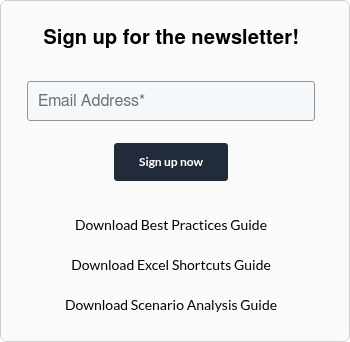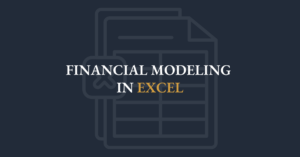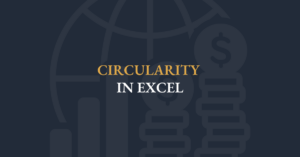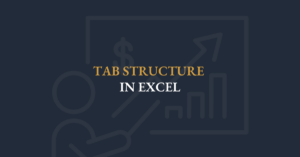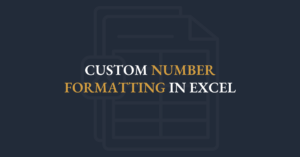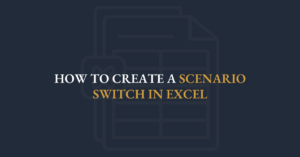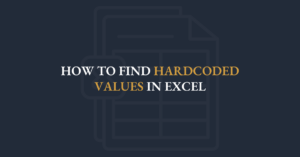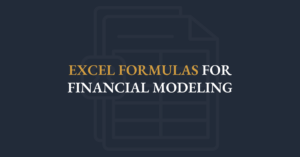Will you spend 15 minutes to save hours of unnecessary work this year? Whether you’re an experienced financial modeler or new to Excel, this tutorial is for everyone.
FMI’s Executive Director, Ian Schnoor, will guide you through an 8-step process to instantly increase your speed and efficiency in Excel. No third-party add-ins required. This approach uses built-in Excel features that can significantly improve your work.
Customizing the Quick Access Toolbar (QAT)
Efficiency Tip
Anything that you do regularly, you should move to your quick access toolbar. This will allow you to use your keyboard more and use your mouse less - ultimately being able to make changes more quickly.
Customize your QAT
- File > Options OR Alt + F + T.
- Click on the "Quick Access Toolbar" menu on the left.
- Open the drop-down menu at the top and click "All Commands".
- Select a command from the list and press the "Add" button in the middle of the screen.
- All items listed on the right will appear in your QAT, Click "OK".
Use your QAT
- Go to any cell within your worksheet.
- Press the Alt key. Each button in the QAT will display a number.
- Press the appropriate number to activate the desired command.
Full Transcript
Hi there, it’s Ian Schnoor. I get asked all the time how to work more quickly and efficiently in Excel models, and one question people always have is: how do I change cell colors so fast during a demo? In this video, I’ll show you how to customize your Quick Access Toolbar (QAT) so you can apply font and fill colors—and any other commands—instantly, without touching the mouse.
First, let me share my screen. Watch: I enter a number into a cell, then with a couple of keystrokes I make it blue, red, black, or even apply yellow highlighting. You’ll notice I never touch the mouse—I’m doing it all from the keyboard. Here’s how you set that up:
1. Customize Your Quick Access Toolbar
- Press Alt F T (or Alt T O) to open File → Options.
- Select Quick Access Toolbar on the left.
- From the dropdown, choose All Commands, which lists every Excel feature.
- Type a letter (e.g. “I”) to jump to commands beginning with that letter—press “I” to find Increase Decimal, for example.
- Select Increase Decimal, click Add, then use the up/down arrows to position it at the top.
- Repeat for Decrease Decimal, Print Preview, or any commands you use frequently.
- Click OK.
Now, when you press Alt, each QAT button lights up with a number. Press Alt 1 or Alt 2 to run that command instantly.
2. Record Macros for Single-Color Buttons
- You won’t find single-color font or fill commands in the QAT list, so you create them via macros:
- Enable the Developer tab (File → Options → Customize Ribbon → check Developer).
- On Developer, click Use Relative References.
- Click Record Macro, name it (e.g. “Purple”), store it in your Personal Macro Workbook, and click OK.
- Select any cell, go Home → Font Color (or Fill Color) → choose your color (purple).
- Click Developer → Stop Recording.
Test it via Developer → Macros → Purple → Run; the cell turns purple.
3. Add Your Macros to the QAT
- Return to File → Options → Quick Access Toolbar.
- In the dropdown, select Macros, choose your “Purple” macro, click Add, then OK.
- By default you’ll see a generic icon; to change it, reopen QAT options, select your macro, click Modify, pick a colored icon (e.g. a purple square), and click OK.
4. Ensure Your QAT Icons Show in Color
If your QAT buttons all look white, set your Office theme to White:
- Press Alt F D to open File → Account.
- Under Office Theme, choose White.
This makes the toolbar background white so your colored icons stand out.
5. Use Your New Shortcuts
Now you can press Alt 6 to make text black, Alt 7 for blue, Alt 8 for red, Alt 9 for yellow highlight—and Alt 0 9 (i.e. Alt 9) for purple. All in a fraction of a second.
That’s it—by customizing your QAT and leveraging macros, you’ll dramatically speed up common formatting tasks. If you found this helpful or have other speed-and-efficiency tips you’d like to see, let me know. Thanks for watching, and see you next time!