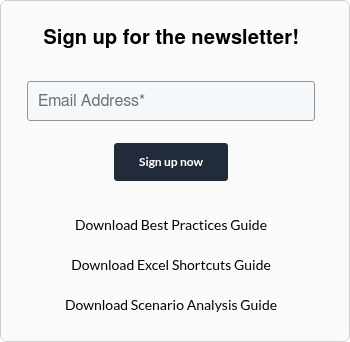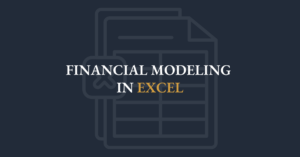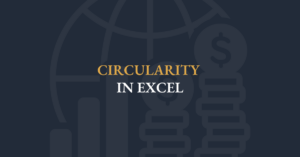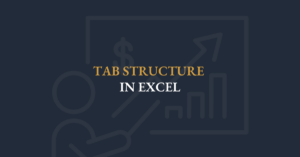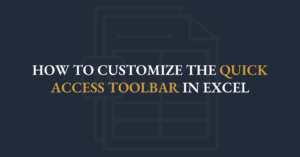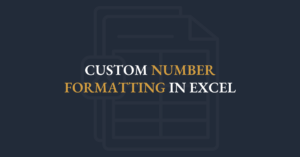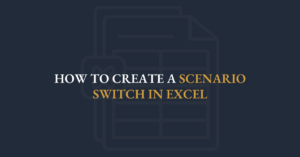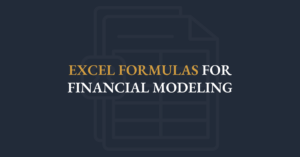Are dead inputs and hardcoded values sneaking into your financial models?
Dead inputs and hardcoded values can ruin a model. In this video, Ian Schnoor, FMI’s Executive Director, explains why it is essential to check your financial model for dead inputs and hard coded values.
Learn how to:
- Identify and remove unused or dead inputs.
- Avoid hardcoding values to maintain flexibility.
- Build models that are reliable, adaptable, and easy to update.
Small details make a big difference in financial modeling. Watch now to refine your skills and ensure your models are error-free.
Transcript
When I’m auditing a model, the next thing I always look for is dead inputs—hard-coded numbers where there should be formulas. It’s very common for someone who’s experimenting or testing to overwrite a formula by typing a raw value into a cell. Let me show you what I mean.
On my Revenue Schedule, I have Gross Sales Price linking from a previous sheet, Cost Inflation linked the same way, Freight & Warehousing calculated as Prior Year × (1 + Cost Inflation), and Net Sales Price as Gross minus Freight. Everything flows nicely year by year. Now imagine your boss calls and says, “Can you show me what happens if the Net Sales Price in 2027 is 750 instead of 718.9?” A lot of people in a hurry will click that 2027 Net Sales Price cell and type in 750—instantly replacing the formula with a dead number. But now no one knows why that number is there or where it should have come from.
To catch these overrides, use Excel’s Go To Special feature:
- Press F5 to open the Go To dialog.
- Click Special….
- Choose Constants and click OK.
Excel will immediately highlight every cell on the sheet that contains a hard-coded value. It’s fine to see constants in your historical data or in labels, but any highlighted values in the forecast years should raise a red flag. You’ll discover exactly where someone has overridden a formula with a manual entry—no digging through individual cells required.
Whenever I review another person’s spreadsheet, step one is always “look for dead inputs.” Hit F5 → Special → Constants, and you’ll uncover every hard code in seconds—an indispensable speed-check for any financial model.