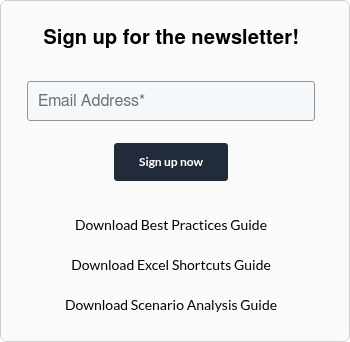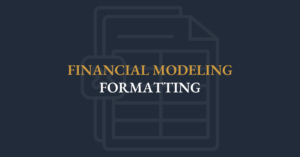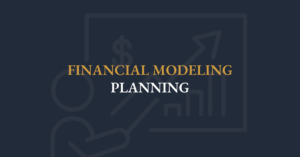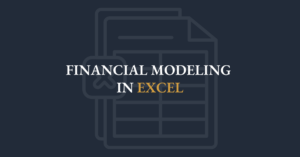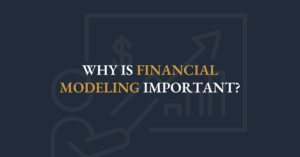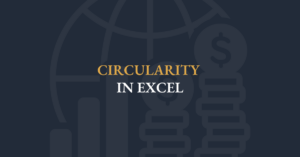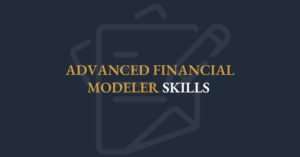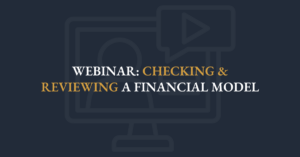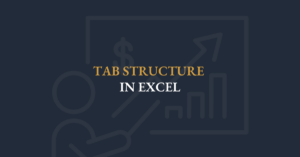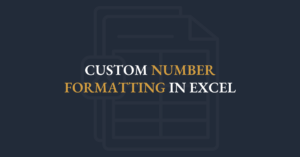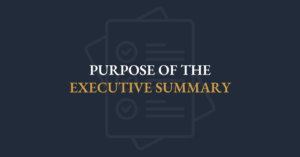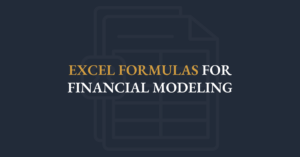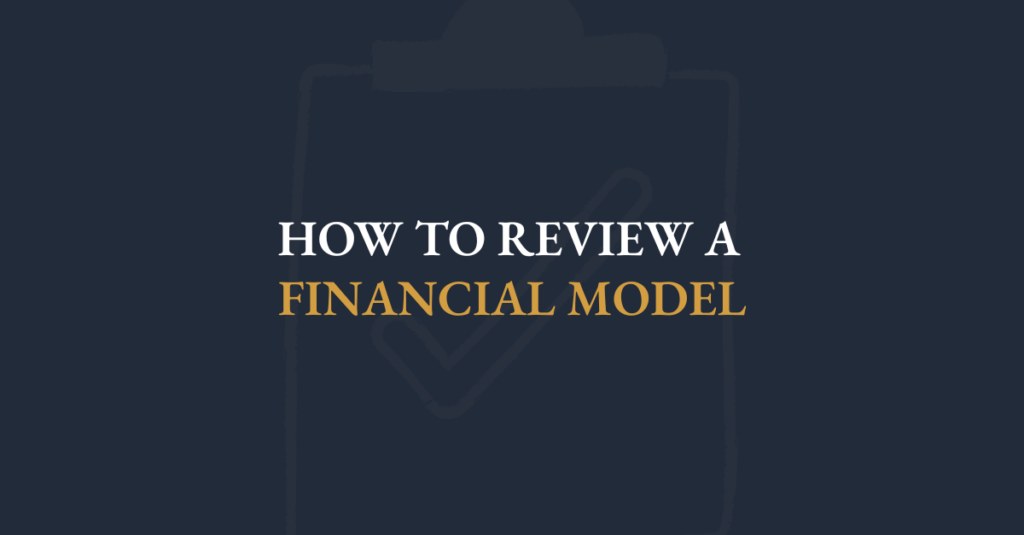
Have you ever reviewed a financial model that contains errors? Most people have. The reality is that many models contain errors.
This guide will help you check and review a financial model to ensure that it is accurate. Together these tips are a powerful suite of options to help find errors in a model.
Zoom Down
Change the magnification to 30% to 40% so that you can’t read the numbers. This will give you a helpful bird’s eye view of the model.
Shortcut: Alt W Q or Alt V Z
Check for White Values in The Model
White values in a spreadsheet can be dangerous. You might delete them or accidentally use them in a formula. While zoomed down, select the entire sheet (Ctrl + A). If you are using an older version of Excel (2019 or earlier), you will see the white values right away. In Excel 365, you need to make the entire background a different color.
Check for Dead Inputs in The File
Dead inputs are values that should have been formulas. To find dead inputs, press F5, Special, Constants and any input cells will get shaded grey.
Check for Hardcoded Values
A hardcode is a number typed directly into a formula. Eg. =A5 + A6 + 17.7569.
There are two good ways to find hardcoded values:
- View the formulas as opposed to the values. Go to View -> Formulas (Alt M H). Then scroll down to review the entire model.
- Look for inconsistencies within a row. Check the first formula in a row. Then select the rest of the row and press Ctrl + \ (or F5, Special, Row Differences).
Navigation Shortcut to Review A Model
Ctrl + [ will take you directly to a precedent cell. Then press F5, Enter to go back.
Navigation to a Cell within a Large Formula
Within a long formula, highlight the cell reference that you want to go to and then press F5, Enter. This will take you directly to that cell. Press Esc to go back.
Watch Calculations as you Change Assumptions
Excel’s Watch Window allows you to see what happens to your formulas as you change input cells.
Go to Formulas -> Menu -> Watch Window (Alt M W).